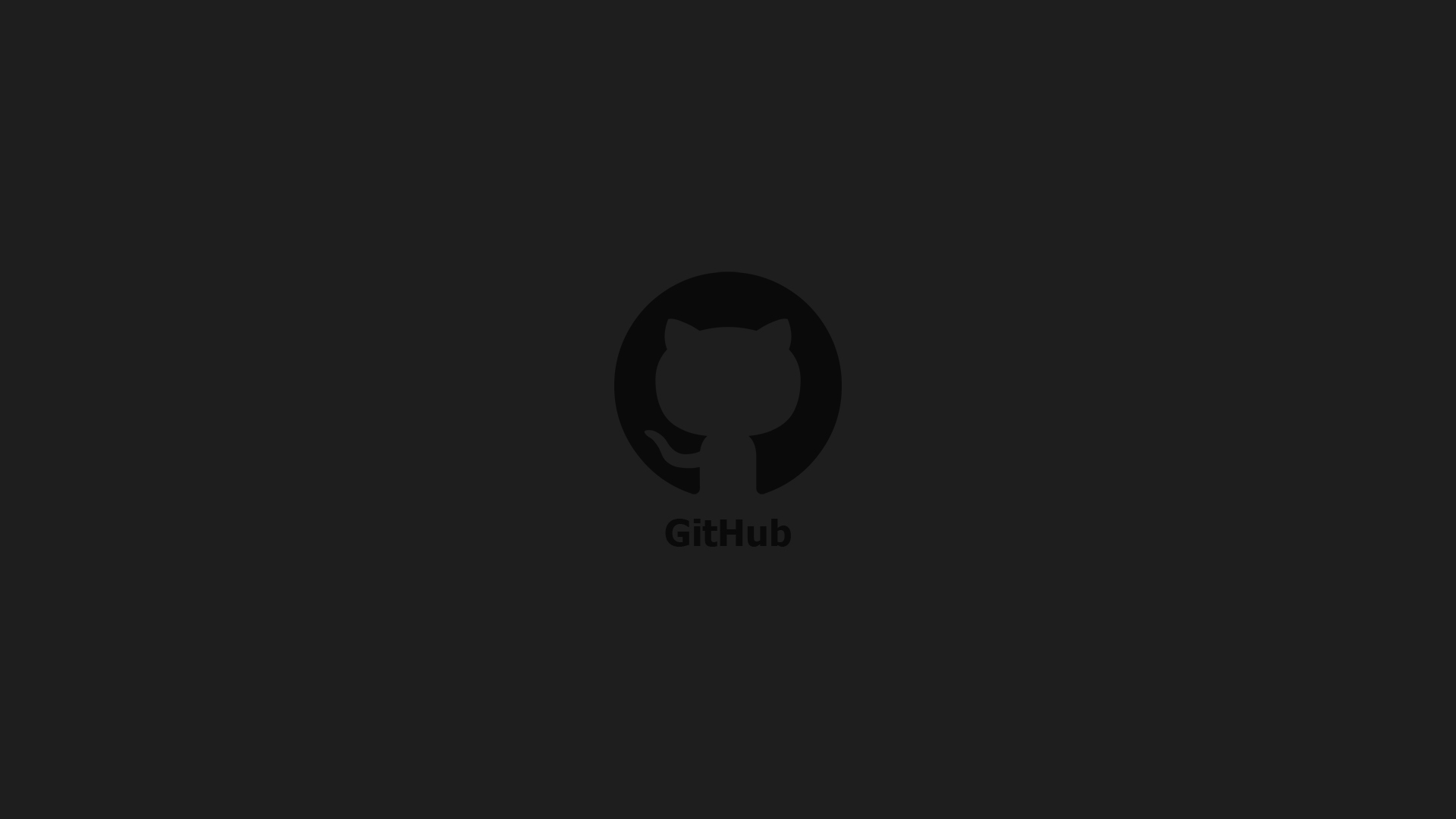
Authenticate Git With SSH
Table of Contents
Intro
authenticating git with ssh is by generating a pair of encryption keys asymmetrically, where the key is stored on the system and the other is stored on the server.
in other words the computer will not get access rights if the key that is paired is wrong or different, so this allows a very, very secure connection than we use https.
and another advantage that we no longer use tokens when setting up the repository but just the password we set if you set it later when generating or generating ssh keys.
Preparation
- first check your
~/.sshdirectory if it already contains files. files in the ~/.ssh directory usually contain: - id_rsa - id_rsa.pub if it already exists you can skip these steps and go to point copy the key to github - install the necessary packages, because I use archlinux so I typed this:
sudo pacman -S git openssh
generate ssh key
after everything is ready, generate ssh key by typing
ssh-keygen -C "< e-mail yang terhubung dengan github >"
this command generates the 2 keys needed to authenticate ssh: the rsa id and rsa id.pub files stored in the .ssh directory.
copy key to github
then copy the key ending in .pub into github.
- login to your github account then go to
settingspage >ssh and gpg keys>new ssh keys - The next screen will be as below, enter whatever ssh key name is in the
titlecolumn, for examplemy-ssh-keythen paste the contents of theid rsa.pubfile in the key column. - Click
Add SSH Key
next, check if the ssh key is connected.
ssh -T [email protected]
when using ssh we no longer type
git add https: // github.com/yourname/repository.gitagain, but by typinggit add [email protected]:yourname/repository.git
voila! you have connected github with ssh key.
